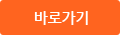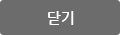- CONTENTS
- A+ TABLE OF CONTENTS = xiii
- INTRODUCTION = xxiii
- CHAPTER ONE How Computers Work = 1
- Hardware Needs Software to Work = 2
다국어 입력
あ
ぁ
か
が
さ
ざ
た
だ
な
は
ば
ぱ
ま
や
ゃ
ら
わ
ゎ
ん
い
ぃ
き
ぎ
し
じ
ち
ぢ
に
ひ
び
ぴ
み
り
う
ぅ
く
ぐ
す
ず
つ
づ
っ
ぬ
ふ
ぶ
ぷ
む
ゆ
ゅ
る
え
ぇ
け
げ
せ
ぜ
て
で
ね
へ
べ
ぺ
め
れ
お
ぉ
こ
ご
そ
ぞ
と
ど
の
ほ
ぼ
ぽ
も
よ
ょ
ろ
を
ア
ァ
カ
サ
ザ
タ
ダ
ナ
ハ
バ
パ
マ
ヤ
ャ
ラ
ワ
ヮ
ン
イ
ィ
キ
ギ
シ
ジ
チ
ヂ
ニ
ヒ
ビ
ピ
ミ
リ
ウ
ゥ
ク
グ
ス
ズ
ツ
ヅ
ッ
ヌ
フ
ブ
プ
ム
ユ
ュ
ル
エ
ェ
ケ
ゲ
セ
ゼ
テ
デ
ヘ
ベ
ペ
メ
レ
オ
ォ
コ
ゴ
ソ
ゾ
ト
ド
ノ
ホ
ボ
ポ
モ
ヨ
ョ
ロ
ヲ
―
http://chineseinput.net/에서 pinyin(병음)방식으로 중국어를 변환할 수 있습니다.
변환된 중국어를 복사하여 사용하시면 됩니다.
예시)
- 中文 을 입력하시려면 zhongwen을 입력하시고 space를누르시면됩니다.
- 北京 을 입력하시려면 beijing을 입력하시고 space를 누르시면 됩니다.
А
Б
В
Г
Д
Е
Ё
Ж
З
И
Й
К
Л
М
Н
О
П
Р
С
Т
У
Ф
Х
Ц
Ч
Ш
Щ
Ъ
Ы
Ь
Э
Ю
Я
а
б
в
г
д
е
ё
ж
з
и
й
к
л
м
н
о
п
р
с
т
у
ф
х
ц
ч
ш
щ
ъ
ы
ь
э
ю
я
′
″
℃
Å
¢
£
¥
¤
℉
‰
$
%
F
₩
㎕
㎖
㎗
ℓ
㎘
㏄
㎣
㎤
㎥
㎦
㎙
㎚
㎛
㎜
㎝
㎞
㎟
㎠
㎡
㎢
㏊
㎍
㎎
㎏
㏏
㎈
㎉
㏈
㎧
㎨
㎰
㎱
㎲
㎳
㎴
㎵
㎶
㎷
㎸
㎹
㎀
㎁
㎂
㎃
㎄
㎺
㎻
㎽
㎾
㎿
㎐
㎑
㎒
㎓
㎔
Ω
㏀
㏁
㎊
㎋
㎌
㏖
㏅
㎭
㎮
㎯
㏛
㎩
㎪
㎫
㎬
㏝
㏐
㏓
㏃
㏉
㏜
㏆
https://www.riss.kr/link?id=M10005989
- 저자
-
발행사항
Australia: Thomson, 2003
-
발행연도
-
-
작성언어
-
- 주제어
-
DDC
004/.35 판사항(21)
-
ISBN
0619186240
-
자료형태
일반단행본
-
서명/저자사항
A+ guide to hardware: managing, maintaining, and troubleshooting / Jean Andrews
-
판사항
2nd ed
-
형태사항
xxx, 667 p.: ill.; 25 cm.+ 1 computer laser optical disc (4 3/4 in.).
-
일반주기명
Includes bibliographical references and index.
- 소장기관
-
0
상세조회 -
0
다운로드
부가정보
목차 (Table of Contents)
- CONTENTS
- A+ TABLE OF CONTENTS = xiii
- INTRODUCTION = xxiii
- CHAPTER ONE How Computers Work = 1
- Hardware Needs Software to Work = 2
- PC Hardware Components = 4
- Hardware Used for Input and Output = 5
- Hardware Inside the Computer Case = 8
- The Motherboard = 10
- The CPU and the Chip Set = 12
- Storage Devices = 13
- Motherboard Components Used for Communication Among Devices = 21
- Interface(Expansion) Cards = 27
- The Electrical System = 29
- Instructions and Data Stored on the Motherboard = 31
- How a CPU Works and Communicates with Other Devices = 35
- How the CPU Works = 35
- How the CPU Used Memory = 36
- How the CPU and Devices Use the System Bus to Communicate = 37
- Understandable Binary = 40
- Chapter Summary = 43
- Key Terms = 45
- Review Questions = 46
- Hands-on Projects = 47
- CHAPTER Two How Hardware and Software Work Together = 49
- Hardware and Software Interaction : An Overview = 50
- System Resources = 52
- The 8-bit and 16-bit ISA Slots = 53
- Interrupt Request Number(IRQ) = 56
- Memory Addresses = 60
- I/O Addresses = 61
- DMA Channels = 63
- Booting Up Your Computer = 64
- Plug and Play Standard = 65
- Startup BIOS Controls the Beginning of the Boot = 65
- Chapter Summary = 74
- Key Terms = 75
- Review Questions = 75
- Hands-on Projects = 76
- CHAPTER THREE Electricity and Power Supplies = 81
- Electricity : A Basic Introduction = 82
- Voltage = 84
- Amps = 84
- The Relationship Between Voltage and Current = 85
- Ohms = 86
- Relationships Among Voltage, Current, and Resistance = 86
- Wattage = 87
- AC and DC = 87
- Hot, Neutral, and Ground = 88
- Some Common Electronic Components = 91
- Protecting Your Computer System = 92
- Protecting Against Electricity = 93
- Static Electricity = 93
- EMI(Electromagnetic Interference) = 97
- Surge Protection and Battery Backup = 97
- The Computer Case and Form Factors = 101
- Case, Power Supply, and Motherboard Form Factors = 102
- Types of Cases = 105
- Detecting and Correcting Power Supply Problems = 109
- Measuring the Voltage of a Power Supply = 110
- Upgrading Your Power Supply = 118
- Introduction to Troubleshooting = 119
- Troubleshooting the Power System = 121
- Energy Star Systems(the Green Star) = 125
- Power Management Methods and Features = 125
- Energy Star Monitors = 127
- Chapter Summary = 129
- Key Terms = 131
- Review Questions = 131
- Hands-on Projects = 133
- Case Project = 136
- CHAPTER FOUR The Motherboard = 143
- Types of Motherboards = 144
- Components on the Motherboard = 149
- The System Clock = 149
- The CPU and the Chip Set = 150
- ROM BIOS = 169
- Buses and Expansion Slots = 171
- Relationship of CPU Speed to Bus Speed = 176
- Hardware Configuration = 176
- Protecting Documentation and Configuration Settings = 186
- Building a Computer : An Introduction = 187
- Installing the Motherboard = 190
- Preparing the Motherboard to Go into the Case = 190
- Installing the Motherboard in the Case = 194
- Completing the Installation = 198
- Troubleshooting the Motherboard and CPU = 198
- Chapter Summary = 200
- Key Terms = 201
- Review Questions = 202
- Hands-on Projects = 203
- CHAPTER FIVE Supporting I/O Devices = 207
- Basic Principles of Peripheral Installations = 208
- A Review of System Resources = 208
- Installation Overview = 209
- Purchasing and Installing a Hardware Device = 211
- Using Ports and Expansion Slots for Add-on Devices = 214
- Using Serial Ports = 214
- Using Parallel Ports = 220
- Using USB Ports = 222
- Using IEEE 1394 Ports = 226
- Using PCI Expansion Slots = 229
- Microchannel Architecture(MCA) Bus = 237
- The EISA Bus = 237
- Using ISA Expansion Slots = 237
- Installing Legacy Hardware = 238
- Keyboards = 241
- Keyboard Connectors = 242
- Installing Keyboards = 244
- Troubleshooting Keyboards = 244
- Pointing Devices = 246
- Cleaning the Mouse = 248
- Other Pointing Devices = 248
- Troubleshooting a Mouse = 249
- Computer Video = 249
- Monitors = 249
- Video Cards = 255
- Troubleshooting Video Problems = 262
- Chapter Summary = 268
- Key Terms = 269
- Review Questions = 269
- Hands-on Projects = 271
- CHAPTER SIX Memory and Floppy Drives = 275
- Physical Memory = 276
- ROM on the Motherboard = 276
- RAM on the Motherboard = 278
- Upgrading Memory = 287
- What to Look for When Buying Memory Chips and Modules = 288
- How Much and What Kind of Memory to Buy = 289
- Reading Ads About Memory Modules = 291
- Installing Memory = 293
- Troubleshooting Memory = 295
- Floppy Drives = 296
- How Data Is Physically Stored on a Floppy Disk = 296
- How Data Is Logically Stored on a Floppy Disk = 301
- The Formatting Process for a Floppy Disk = 302
- Using Commands to Manage a Floppy Disk = 305
- Using Windows to Manage a Floppy Disk = 306
- Exchanging and Supporting Floppy Drives = 307
- Replacing a Floppy Drive = 307
- Adding a New Drive = 311
- When a Floppy Disk Drive Doesn't Work = 312
- Some Common Error Messages and Their Meanings = 314
- Chapter Summary = 316
- Key Terms = 317
- Review Questions = 318
- Hands-on Projects = 319
- CHAPTER SEVEN Understanding and Supporting Hard Drives = 321
- Hard Drive Technology = 322
- Types of Hard Drive Interfaces = 322
- How Hard Drives Work = 326
- Communicating with the Hard Drive BIOS = 330
- Calculating Drive Capacity on Older Drives = 331
- Adjusting for More Complex Hard Drive Organization = 331
- Installations Using Legacy BIOS = 333
- How a Hard Drive Is Logically Organized to Hold Data = 334
- Hard Drive Partitions and Logical Drives = 335
- What Happens During Formatting = 341
- Installing a Hard Drive = 343
- Prepare for Installation = 343
- Set Jumpers and DIP Switches = 346
- Mount the Drive in the Bay = 347
- Use CMOS Setup to Change Hard Drive Settings = 353
- Setup for Large-Capacity Hard Drives = 354
- Use Fdisk to Partition a Drive = 356
- Format Each Logical Drive = 357
- Using Windows to Partition and Format a New Drive = 357
- A Note on Moving a Hard Drive or Changing BIOS = 358
- Managing and Troubleshooting Hard Drives = 358
- An Ounce of Prevention = 359
- Commands to Use with Hard Drives = 360
- Problems When Installing Hard Drives = 364
- Resolving Common Hard Drive Problems = 365
- Getting Technical Support = 369
- Chapter Summary = 370
- Key Terms = 372
- Review Questions = 372
- Hands-on Projects = 373
- CHAPTER EIGHT All About SCSI = 377
- SCSI Basics = 378
- The SCSI Subsystem = 378
- Host Adapters = 380
- SCSI Device Drivers = 382
- Variations in SCSI = 382
- Comparing IDE and SCSI = 391
- SCSI Installation = 392
- Installing a Host Adapter Card = 392
- Setting Device IDs During Installation = 394
- Installing a SCSI Hard Drive = 395
- Troubleshooting SCSI Devices = 396
- Chapter Summary = 397
- Key Terms = 399
- Review Questions = 399
- Hands-on Projects = 400
- CHAPTER NINE Multimedia Devices and Mass Storage = 403
- Multimedia on a PC = 404
- CPU Technologies for Multimedia = 404
- Multimedia Devices = 404
- Sound Cards = 404
- Digital Cameras = 410
- MP3 Players = 412
- Video Capture Card = 414
- Optical Storage Technology = 414
- CD-ROM = 415
- CD-R and CD-RW = 420
- DVD = 421
- Hardware Used for Backups and Fault Tolerance = 429
- Tape Drives = 430
- Removable Drives = 434
- RAID = 437
- Troubleshooting Guidelines = 440
- Problems with CD-ROM or DVD Installation = 440
- Troubleshooting Sound Problems = 441
- Troubleshooting Tape Drives = 441
- Chapter Summary = 443
- Key Terms = 444
- Review Questions = 444
- Hands-on Projects = 445
- CHAPTER TEN Supporting Modems = 447
- All About Modems = 448
- How Modems Are Rated = 451
- Serial Port Settings = 456
- Modem Features = 459
- Installing and Configuring a Modem = 459
- The AT Command Set = 463
- Troubleshooting Guidelines for Modems = 467
- Chapter Summary = 471
- Key Terms = 472
- Review Questions = 472
- Hands-on Projects = 473
- CHAPTER ELEVEN PCs on a Network = 475
- Physical Network Architectures = 476
- Ethernet = 477
- Token Ring = 482
- FDDI = 483
- Wireless LANs = 484
- Connecting a PC to a Network = 485
- How NICs Work = 486
- Installing a Network Card and Protocol Under Windows 9x = 488
- Installing a NIC Under Windows 2000/XP = 492
- Installing a Wireless NIC = 494
- Troubleshooting a Network Connection = 497
- Segmenting a Network = 498
- Connecting Networks = 501
- Routers = 502
- Bandwidth Technologies = 504
- Chapter Summary = 507
- Key Terms = 509
- Review Questions = 510
- Hands-on Projects = 511
- CHAPTER TWELVE Notebooks, PDAs, and Printers = 515
- Notebook Computers = 516
- Upgrading Memory = 517
- Other Field Replaceable Units for Notebooks = 519
- Connecting Peripheral Devices to Notebooks = 521
- Supporting Notebooks = 526
- PDAs = 527
- Battery Life on a PDA = 529
- Applications on a PDA = 529
- Connecting a PDA to a PC = 529
- PDA Manufacturers and Operating Systems = 530
- Printers = 531
- Laser Printers = 531
- Ink-Jet Printers = 536
- Dot-Matrix Printers = 538
- Installing a Printer = 540
- Troubleshooting Guidelines for Printers = 540
- Chapter Summary = 548
- Key Terms = 549
- Review Questions = 549
- Hands-on Projects = 550
- CHAPTER THIRTEEN Troubleshooting and Maintenance Fundamentals = 553
- Troubleshooting Perspectives and Tools = 554
- Troubleshooting Tools = 554
- Your Approach to Troubleshooting = 557
- Fundamental Rules = 557
- Gathering Information = 559
- Preventive Maintenance = 563
- When a PC Is Your Permanent Responsibility = 564
- A Preventive Maintenance Plan = 566
- When Moving Equipment = 568
- Disposing of Used Equipment = 568
- Fire Extinguishers = 569
- Chapter Summary = 570
- Key Terms = 571
- Review Questions = 571
- Hands-on Projects = 571
- CHAPTER FOURTEEN Purchasing a PC or Building Your Own = 575
- Selecting a Personal Computer to Meet Your Needs = 576
- Purchasing a Brand-Name PC vs. a Clone = 577
- Selecting Software = 578
- Selecting Hardware = 579
- Selecting a Total Package = 579
- Preparing to Build Your Own PC = 580
- Getting Ready for Assembly : Selecting Parts = 582
- Getting Ready for Assembly : Final Preparations = 583
- Building a Personal Computer, Step by Step = 583
- Overview of the Assembly Process = 583
- Step 1 : Verify You Have All the Parts = 584
- Step 2 : Prepare the Computer Case = 585
- Step 3 : Install Drives = 587
- Step 4 : Set Jumpers or Switches on the Motherboard = 590
- Step 5 : Install the CPU and CPU Fan = 593
- Step 6 : Install RAM on the Motherboard = 595
- Step 7 : Install the Motherboard and Attach Cabling = 596
- Step 8 : Install the Video Card = 601
- Step 9 : Plug the Computer In and Attach External Devices = 602
- Step 10 : Boot the Computer, Check Settings, and Verify Operation = 603
- Chapter Summary = 605
- Key Terms = 606
- Review Questions = 606
- Hands-on Projects = 607
- APPENDIX A Error Messages and Their Meanings = 609
- APPENDIX B Interrupt Vectors = 613
- APPENDIX C The Professional PC Technician = 617
- What Customers Want : Beyond Technical Know-how = 617
- Support Calls : Providing Good Service = 618
- Planning for Good Service = 619
- Making an On-site Service Call = 620
- Phone Support = 621
- When You Can't Solve the Problem = 624
- Recordkeeping and Information Tools = 624
- Professional Organizations and Certifications = 625
- Why Certification? = 626
- Protecting Software Copyrights = 626
- What Does the Law Say? = 627
- What Are Your Responsibilities under the Law? = 628
- GLOSSARY = 629
- INDEX = 651
분석정보
연관 공개강의(KOCW)
-

Managing Inclusion: Preventing Exclusion
Teachers TV Teachers TV -

Managing Mobility: A Holistic Approach
Teachers TV Teachers TV -

Managing Inclusion: Reducing the Burden
Teachers TV Teachers TV -

Managing Mobility: Safe, Settled and Valued
Teachers TV Teachers TV -

Managing GCSE Coursework 2
Teachers TV Teachers TV